Before getting Started
In order to set up the API, you will need the following:
- eShow endpoint
looks like https://s3.goeshow.com/webservices/eshow - eShow token
looks like D87E6021-B62B-F611-A4CD-1234B3A11ABC
Also provide your ATIV Project Manager the name and email for a technical contact at eShow
FYI for exh logos to import: Recommended to check with eShow to set the exh logo to the same size as they did for ASM2024.
Setting Up the Initial Exhibitor Data Source and Running the Initial Import
- Once you receive the endpoint and token, access the Conference App Builder (From our website, choose Organizer Login > EventPilot on the top right)
- Select your project
- Navigate to Expo > Exhibitors
- Click Add Import
- Give your data source a name - where is the data coming from? e.g. eShow
- From the Import Source Type dropdown, choose eShow
- Next
- Enter the Token
- Enter the URL Prefix - review the endpoint URL provided by eShow. If it starts with S3, enter S3 in the field

- Note: For EventPilot Pro users, your Project Manager can help set up any customizations you may have purchased.
- Next
- Complete the field mapping: Decide which fields from the API (shown in the middle column) you want to bring into the EventPilot App Builder. See more below.
- Tip: If you do not want to display certain data on the EventPilot platform, you can choose "Do Not Import" in the dropdowns on the right hand side.
- Next
- Your import will complete. Review the Results tab, which will let you know if any records were skipped.
Required and Suggested Field Mapping for the eShow Exhibitor Data Import
Field mapping allows you to select which data column appears where in the app.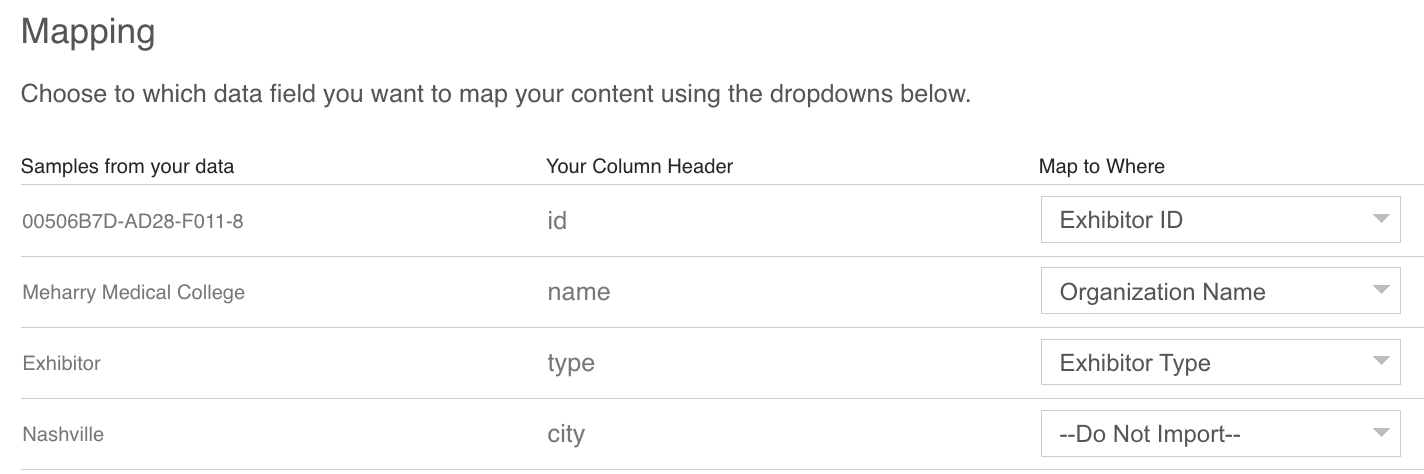
Required
- id > Exhibitor ID
- name > Organization Name
- type > Exhibitor Type
- Note: if you set up partnership levels (sponsorship levels) in eShow, the type field will be populated with those labels. If an exhibitor has no sponsorship level, the type will be set to 'Exhibitor'
- booth > Location
- logo > Organization Logo
- website > Organization Website
- ensure all URLs start with https:// in eShow
- Company Description > Description
Recommended
- email > Email
- Note: this email address is supposed to the email for information request, not a booth staff email
- You have up to 4 optional filters. The following are recommended (you can choose the filter order and the filter label using the filter card after you imported the data)
- Organization Category > Filter 1
- If you wish to set up views that only show specific sponsor types, you can map either partnershipLevel or type_filter > Filter 2
- If you have international exhibitors, map country > Filter 3
FAQ
What is the difference between type, defaultType, partnershipLevel and type_filter?
type
If you set up partnership levels (sponsorship levels) in eShow, the type field will be populated with those labels. If an exhibitor has no sponsorship level, the type will be set to 'Exhibitor.' This field is normally mapped to Exhibitor Type.
defaultType
Each exhibitor record is assigned a label "Exhibitor". If you wish to only have a single exhibitor type labeled "Exhibitor", map the field defaultType to Exhibitor Type. If you already map type to Exhibitor type, you could use defaultType as a filter keyword in case you need to differentiate imported exhibitors from manually added supporters.
partnershipLevel
This field, if set in eShow, displays your sponsorship levels. If needed, you could import it as a filter keyword if you would like to set up views in the app that only show the set of sponsors of a particular level.
type_filter
Duplicated type field to be used as a filter import. So instead of partnershipLevel, you could add type_filter as one of your filters and all the partnership levels are added as keywords plus for non-sponsors, the term Exhibitor is added.
