Flagging by Users
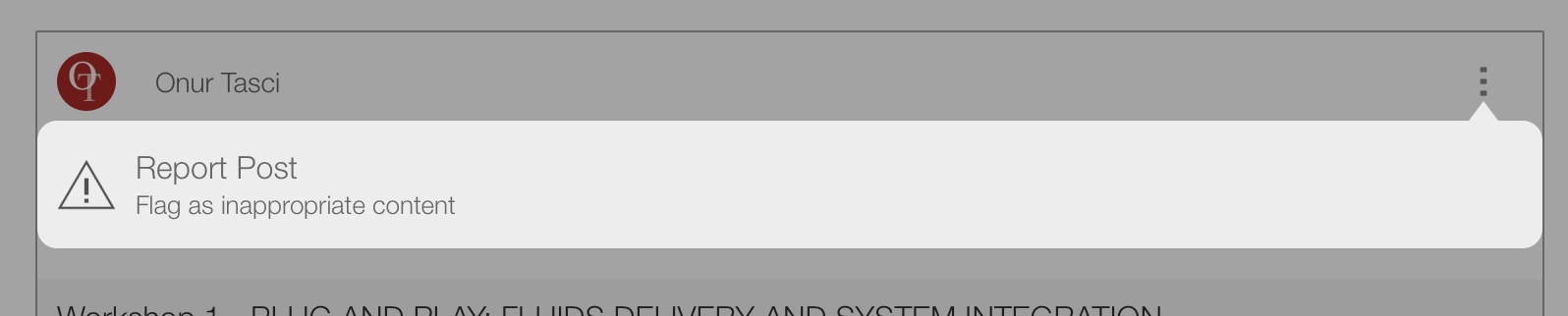
Note: Bluesky post flagging is currently not supported.
Remove Individual Posts from the Activity Feed
- Log into the Conference App Builder and access the Home page of your project
- Scroll down to the Administration section and select User Moderation
- A new window appears where you can:
- Search for specific users, comments, photos, or social media posts
- Filter for posts that were reported by users
- Click the appropriate tab, e.g. Comments
You can press the Delete Comment button beside any offending comment.
If a comment was reported in error, click the kebab (three dots) menu > Un-Report Post
If a certain user is misusing the platform, you can search for them in User Management and choose Block User to prevent that user from participating in chat anywhere in the app
When you remove comments, photos, or X (formerly Twitter) posts, they may not immediately disappear from the Activity Feed as the feed is cached locally on devices. Removed comments disappear from individual discussion topic in real time.
If you see inappropriate content, please also report directly to X (formerly Twitter). Using the X (formerly Twitter) app or X in your browser, find the inappropriate post > choose the carrot in the right corner > select Report Post
Block X (formerly Twitter) or Bluesky Users and Posts based on specific Keywords
As an EventPilot Pro User, you can control which posts appear in the activity feed:
- Conference App Builder
- Settings > App Settings
- Scroll to Social Media
- You can exclude keywords, #hashtags, and @usernames. For hashtags, include the # symbol in front of the hashtag. For usernames, include the @ symbol in front of the username. The exclusions apply to X (Twitter) and Bluesky.
- Note that Bluesky usernames have a domain. It is usually .bsky.social, but can be customized. Example: @john.bsky.social
- When adding a Bluesky username to the exclusion keywords, then, be sure to include the domain so that the correct account is excluded.
The Activity Feed on the home screen on your planner or the native apps pulls in new content in set intervals. For comments and photo posts, this is typically every 5 minutes, depending on server load.
For X (Twitter) posts, please see this article for details on when content is pulled.
The Activity Feed displays a maximum of 400 posts.
Related Articles
- Are swear words caught automatically via a profanity filter?
- How do I block a user from submitting comments or messaging others / spamming? (Moderation)