If you have exhibitors that sponsors specific sessions in your agenda, you can display the exhibitor in the session detail view and also show a specific ad banner for that sponsor in the session detail view below the description.
Associate an Exhibitor with a Session
In addition to or instead of a speaker, you can display the exhibitor above the session description. In the sample session detail view, you see ATIV below the speaker. If you display both, exhibitor and speaker, the speaker always appears above the exhibitor.

When you associate an exhibitor to a session, that session displays in the exhibitor detail view for easy user navigation.

How to associate an exhibitor to a session via a Data Source
- In your exhibitor data source like a Google spreadsheet, add a column called Session ID
- Enter the session ID you would like to associate the exhibitor with
- Click the Import button for your exhibitor data (App Builder > Expo > Exhibitors > Import All button)
- Publish the data update
How to associate an exhibitor to a session via manual data entry
- If you entered your exhibitors manually, go to App Builder > Expo > Exhibitors
- Find the exhibitor you wish to associate to a session
- Click on the exhibitor to open the detail view
- Click the + plus button next to Sessions
- Select the session you wish to link the exhibitor to
- Publish the data update
Show a session sponsors ad banner in that session detail view (Link a Banner Ad Media Item to the session)
Session ads display randomly from a pool of banner graphics and appear on top of the session detail view. If you wish to display a particular ad for a particular session, instead of using session ads, use media items so you can control which banner appears in which session. Media item banners display below the session description - see sample "Banner Graphic" below.
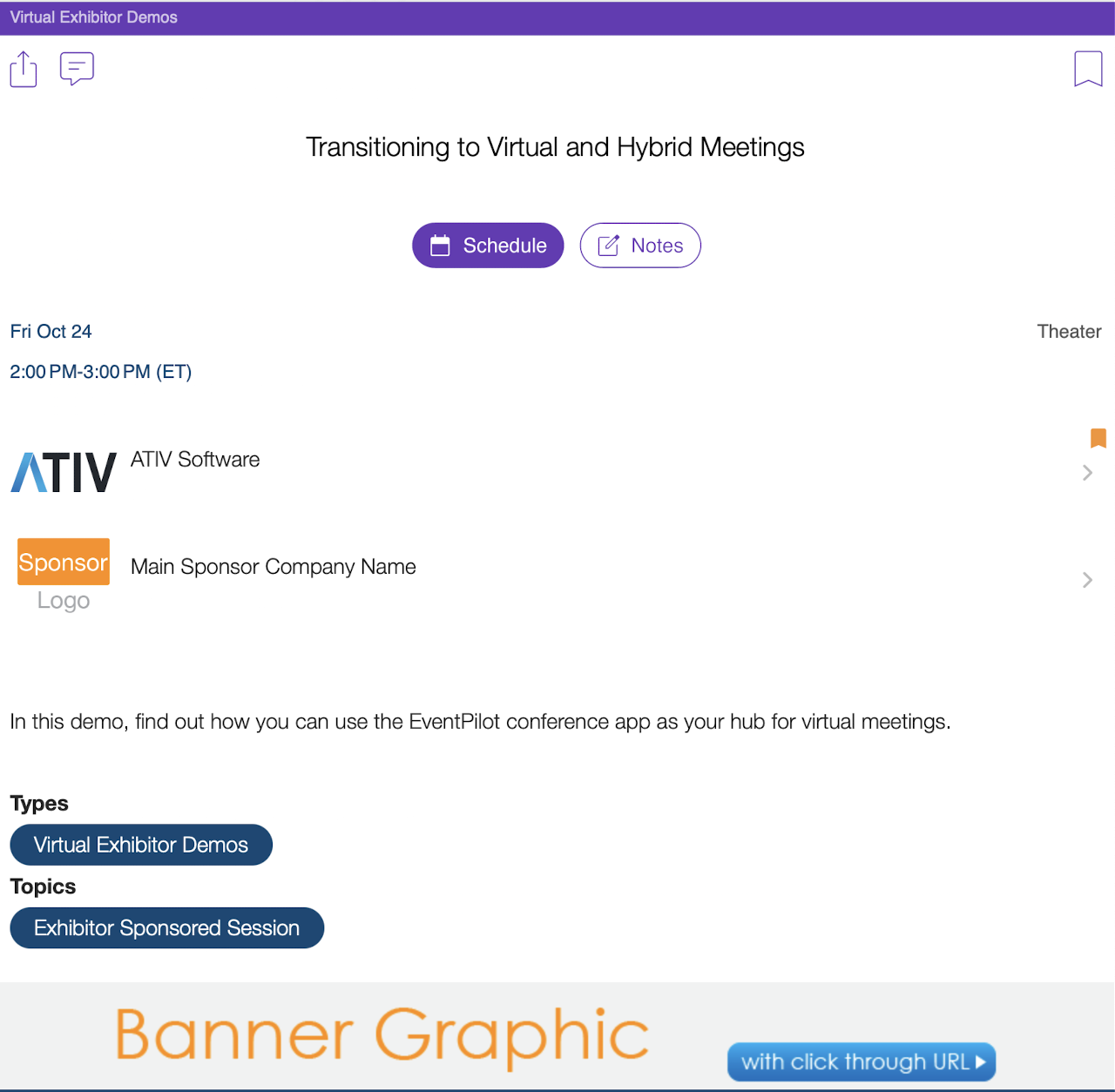
1. Create the Banner
- Open your project in the App Builder and navigate to Media > Media Data
- Click Add Media
- Click Banner Image
- Enter a title (e.g. the name of your exhibitor)
- Upload the image (follow the ad banner specifications for sizing and design - no more than 2 rows of text)
- Select an Action (e.g. open the exhibitor detail view in the app or open a website)
- Learn how to use the ActionBuilder
- Click Save
2. Link the Banner to the Session
- Refresh your browser window
- Find the banner you created in the Media Data list
- Click on it to open the detail view
- Click the + plus button next to Sessions
- Select the session you wish to link the exhibitor to
- Publish the data update