If you have received an invitation from an event organizer to update your exhibitor profile in the conference app, follow these steps:
Create a password to log into the portal
- Click on the portal link in the invite email
- Create a password (save the password in your password manager so you can retrieve it again)
- After creating your password, you can log in
- Enter the email address where you received the invite to edit your profile
- Enter the password you just created
- Review the Terms of Use and Privacy Policy and check the box to continue
- Click the Login button
Edit the Profile
- After logging in, you should see a card for your organization that may already contain some information
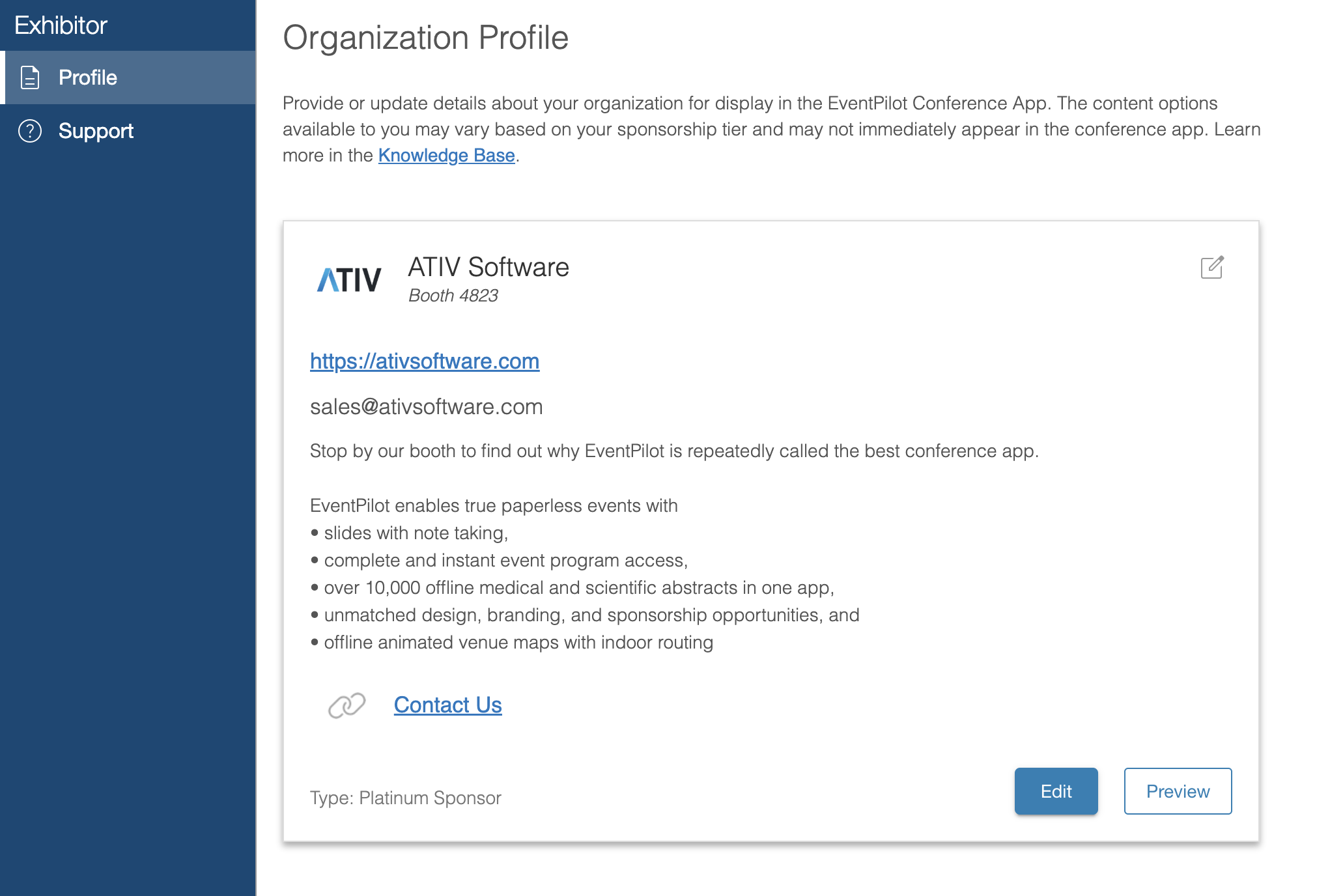
- Click the Edit button
Note: the organizer controls what you may be able to edit - Depending on which fields the organizer made available to you, you may be able to:
- Upload an organization logo (small PNG image of your logo)
- Add your website URL (always start with https://)
- Add an email address for attendees to contact your organization
- Update the organization description (ensure to include product names and other keywords attendees may be searching on)
- Scroll down and click Next
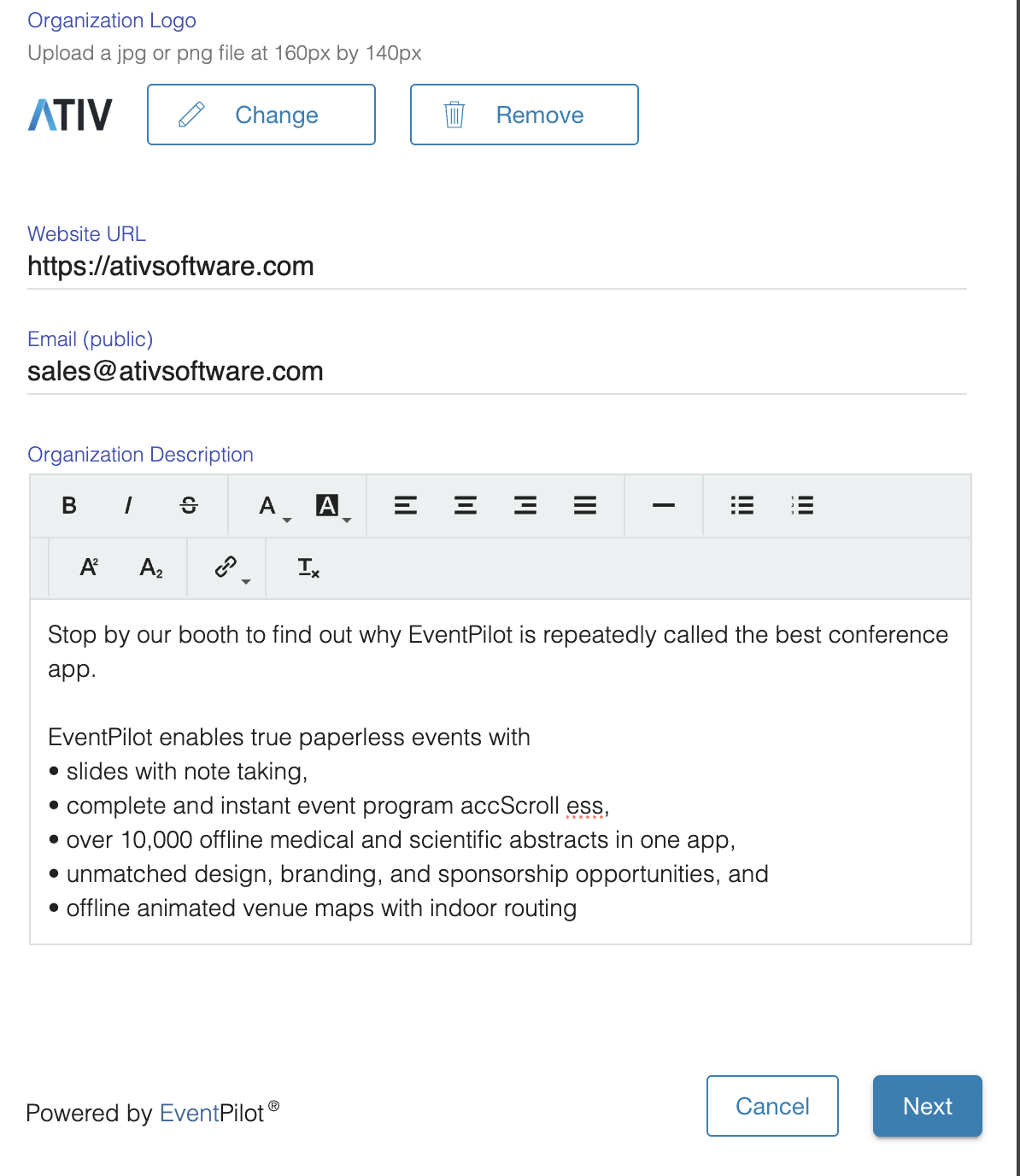
- Depending on the organizer's setup, you may be able to add several web links and the labels
- Click Add Link
- Enter a label such as "Product Flyer", or "Contact Us", or "Overview Video"
- Enter a URL to a specific web page, a PDF file, or a Vimeo/Youtube video
- start a link with https://
- ensure to test your link
- Click Save
- Click Done
How does my organization profile appear in the event app? (exhibitor detail view)